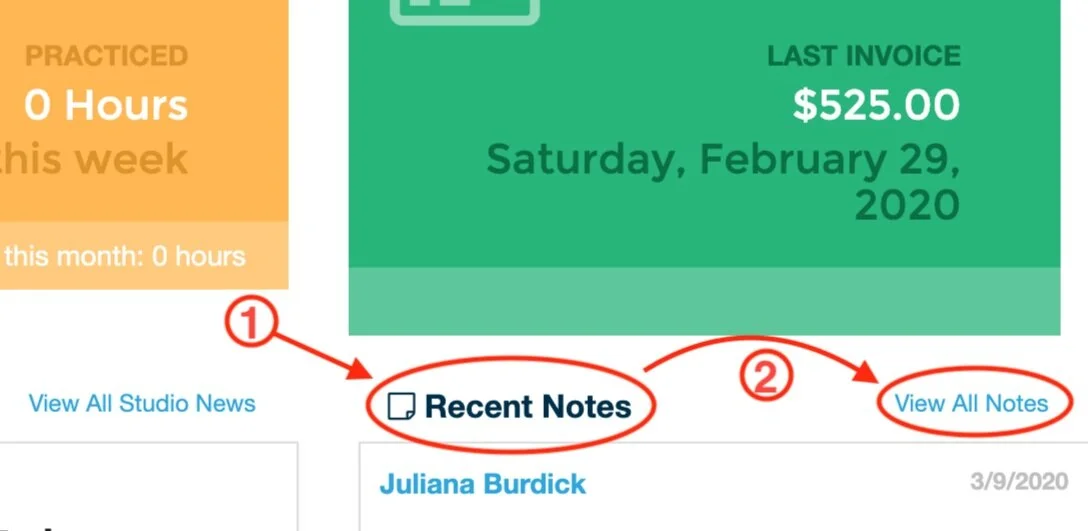Online Student/Parent Account:
SCROLL DOWN FOR FAQs...
FAQs
How to Cancel a Lesson
Log into your online student account
Select the lesson you want to cancel (they appear in BLUE) & click “Cancel Attendance"
Optional: Leave a note for Juliana
How to Schedule a Make-up Lesson
Log into your online student account
Select a make-up lesson time from the online calendar (they appear in RED)
Click “✔Register”
*The original lesson must be cancelled before a make-up can be scheduled*
To find and download new music and other documents or videos from Ms. Juliana:
1. Click the "Online Resources" icon on the left-side bar menu.
2. To download, click the black arrow icon.
How to
Download
Your Music
& Other Docs
or Videos
To view & print notes from this week (or past) lessons:
OPTION 1:
1. Click the "Home" icon on the left-side bar menu.
2. Find the “Recent Notes” box (if on laptop/desktop, this will be on the right-hand side of the screen).
3. Click “View All Notes”
4. TO PRINT: On the right-hand side, under the words “Attendance Report,” select the date of your most recent lesson, check “Student Notes" and/or “Parent Notes,” and then hit print. A PDF will your notes will automatically be generated
OPTION 2 (view only):
1. Go to your Calendar.
2. Find your most recent lesson and click on it. The notes should appear (you cannot print from here).
How to find & print your lesson notes, step-by-step:
How to View
& Print
This Week’s
Lesson Notes
Step 1:
Step 2:
Step 3:
To use your practice log, click the "Practice Log" icon on the left-side bar menu. To log practice time, click "Add time."
How to Use Your
Practice Log
How to log practice time:
Get Synced!
To sync your lesson calendar to your phone or other device, go to "Calendar" > Click "Setup Sync" > Select device/server you wish to sync with.